How to Reset or Change Your Password
Whether you’re updating your password for security reasons or recovering access after forgetting it, this guide will walk you through both options step by step.
Changing Your Password (When You’re Logged In)
If you’re already signed into your account and want to update your password:
- Go to the Dashboard
From the main navigation, select My Account. - Open Account Details
Inside your account settings, click on Account Details. - Change Your Password
Scroll to the Change Password section.- Enter your current password.
- Choose a new password and confirm it.
- Save Changes
Click Save to update your password.
Note: You must enter your current password to successfully change it.
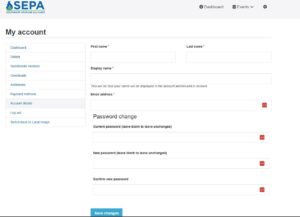
Forgot Your Password? Here’s How to Reset It
If you can’t log in because you’ve forgotten your password:
- Go to the Sign-In Page
Click on Lost your password? below the login form. - Enter Your Username or Email
Type in the email address or username associated with your account. - Check Your Email
You’ll receive a password reset link via email.- If you don’t see it within a few minutes, check your spam or junk folder.
- Follow the Link
Click the link in the email and follow the instructions to create a new password.
Still not receiving the email? Double-check that you’re using the correct email address and try again.
Tips for a Strong Password
- Use a mix of uppercase, lowercase, numbers, and
symbols - Avoid common words or easily guessed phrases
- Make it at least 8 characters long
If you run into any issues during this process, feel free to reach out to our support team for help. We’re here to make sure you’re back in your account in no time.